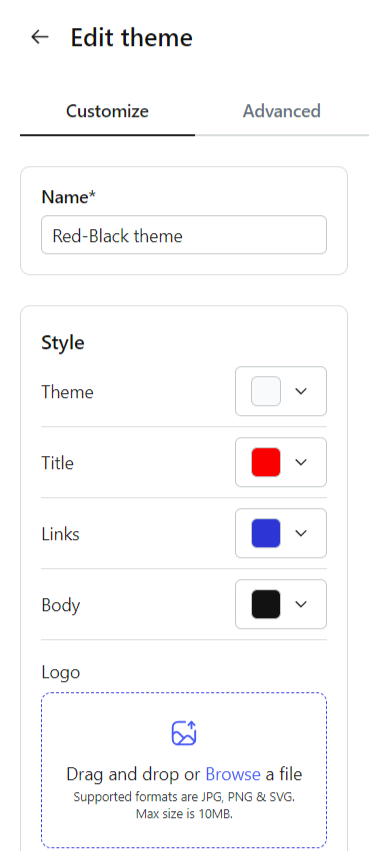neetoKB gives you freedom to add a custom theme to your knowledge base.
You can make custom styles, add logo or change typography to make theme to your needs. Additionally, you can also make changes to Layouts, Templates, Sections and Assets suiting your use case.
Here's a guide on how to add a custom theme to your knowledge base article:
Go to Settings -> Themes.
Click on ellipses and click on Clone on the intended theme (check this doc to know more about themes).
Click on ellipses at the bottom right of Cloned theme and select Edit.
-
Make changes in Style, Logo and Typography as desired.
Click on the Advanced tab at the top for changing Layouts, Templates, Sections and Assets.
Click Save Changes to successfully create a custom theme.