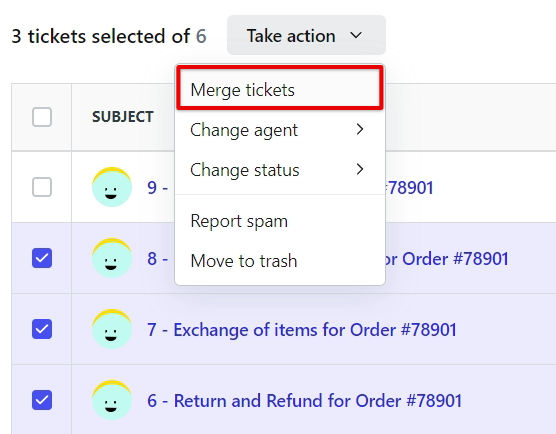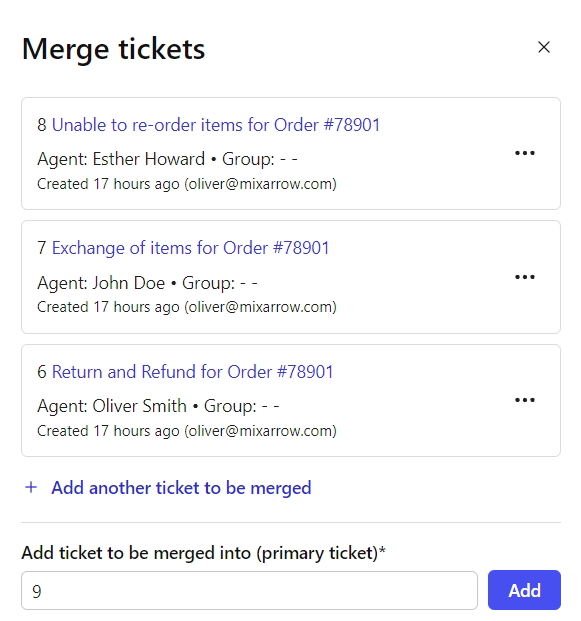Different tickets can be merged into one for faster response and avoiding repetitive tasks for each ticket. You can merge tickets regardless of their priorities, categories or assigned agents and the ticket in which others are merged will retain its original attributes.
Here are the ways you can merge tickets:
Go to the Tickets section.
Select the tickets you wish to merge.
Once selected, you'll notice a Take Action button above the list of tickets.
-
Click on the button and choose Merge Tickets from the dropdown menu.
A pop-up window will appear on the right side displaying the details of the tickets to be merged.
-
Enter the ticket number you wish to merge the selected tickets into.
Click Continue to proceed.
Enter any desired comments in the pop-up window and tick the checkboxes as needed.
Click the Merge Tickets button at the bottom to successfully merge the tickets. You can now view the merged ticket in the 'Tickets' section.