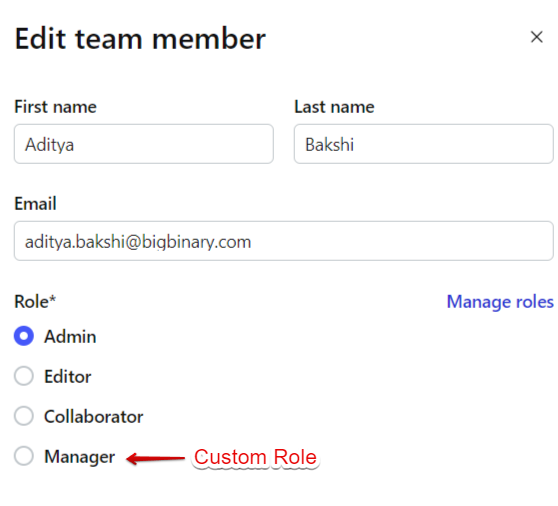Assigning roles to people is a great way to organize your team members based on the tasks they’re most likely to perform in your neetoKB organization. You can assign roles or change roles to your team members whenever needed.
In order to Add/Change Roles of a Member, follow the below steps:
Click on Team Members tab from the left side panel on the neetoKB homepage.
Select the team member you want to manage role for.
Click on the triple dot besides that team member and click Edit.
-
A modal will appear on the right side where you need to choose role from the list*
(The list contains default and custom roles combined). Click Save Changes to successfully assign role to the member.
In order to change the role of a member, follow step 3 to step 5.