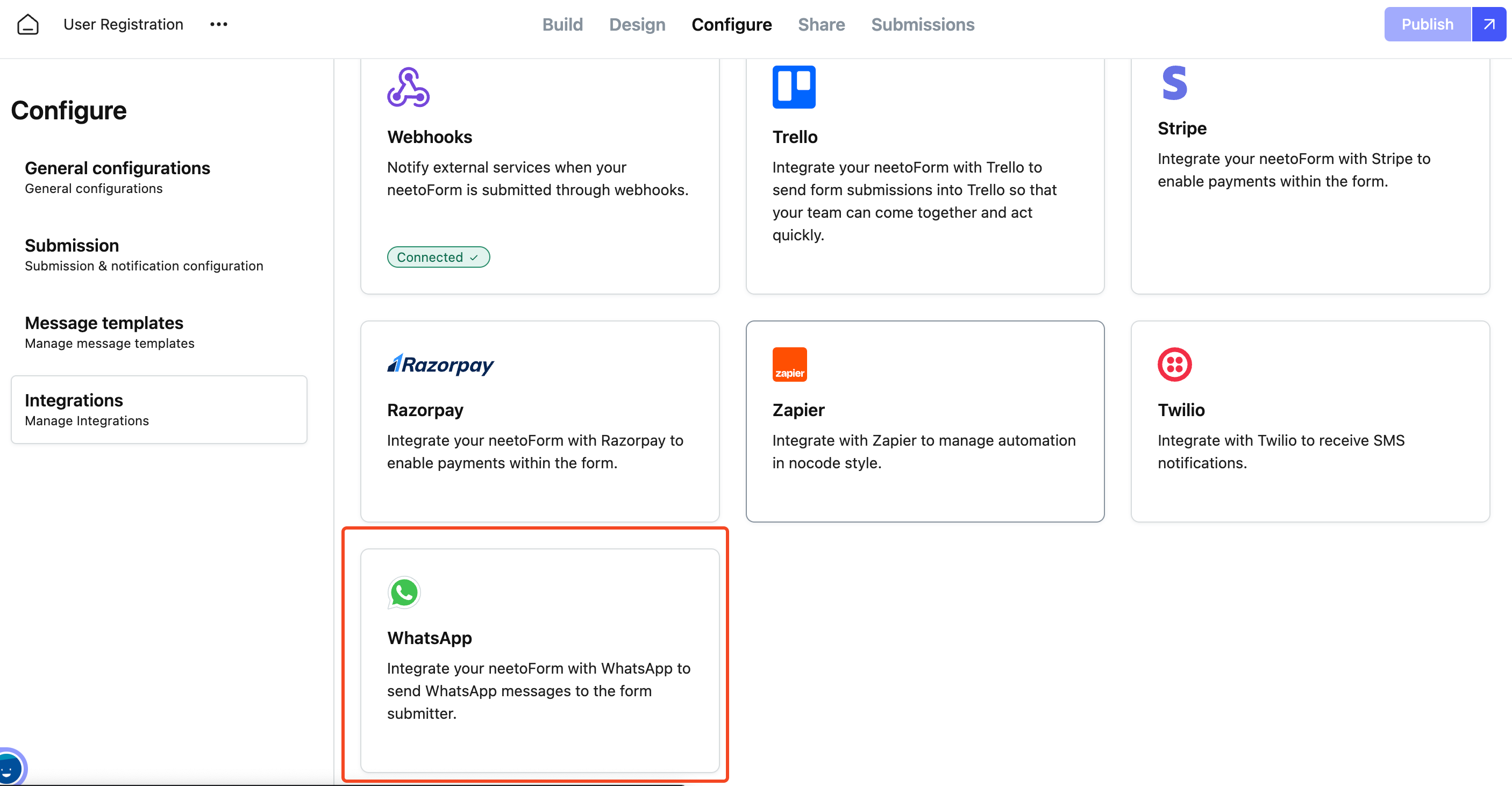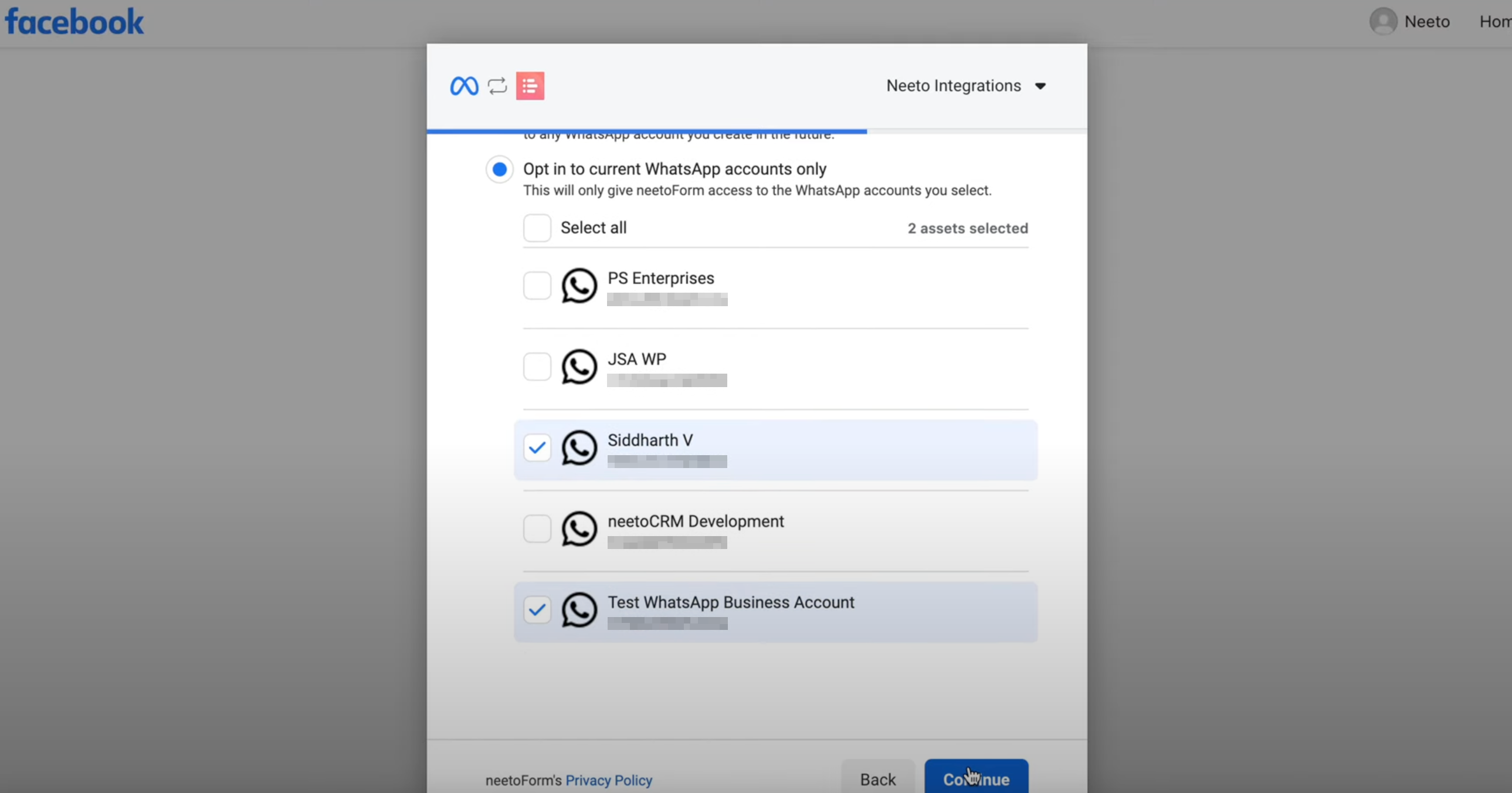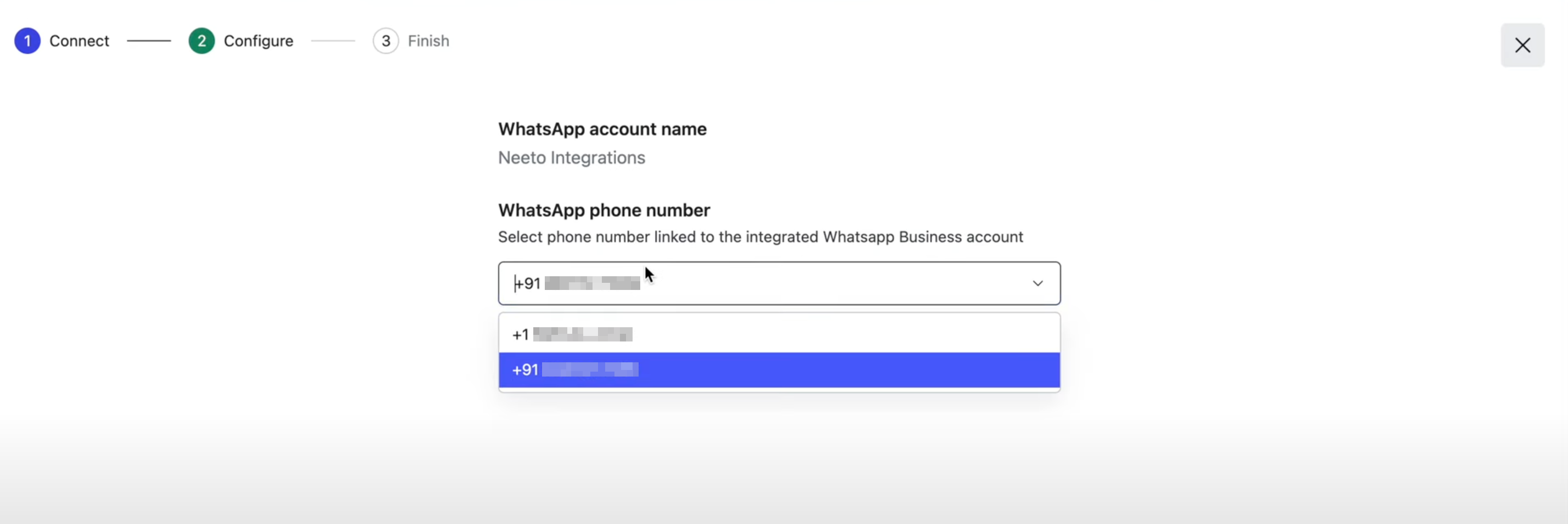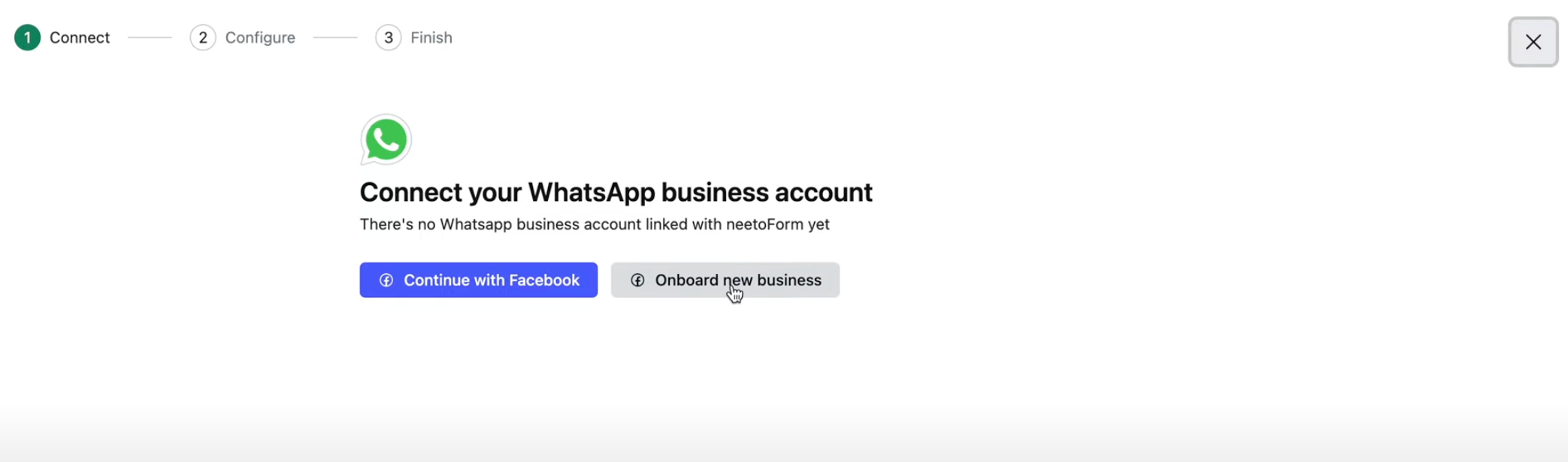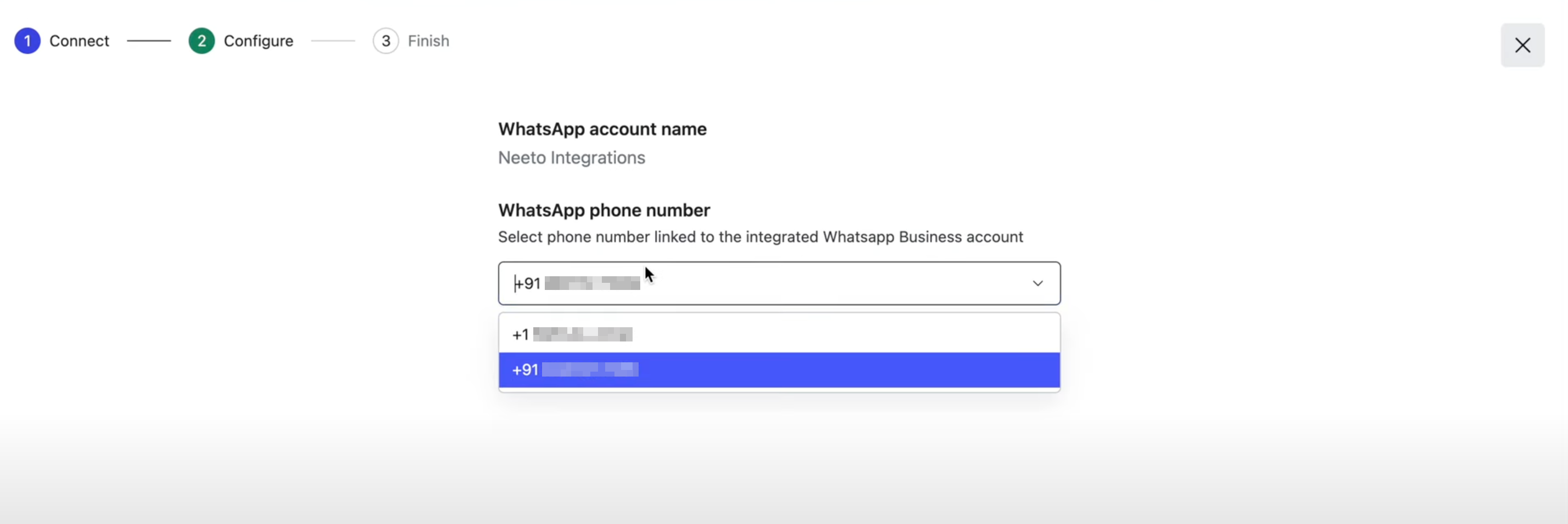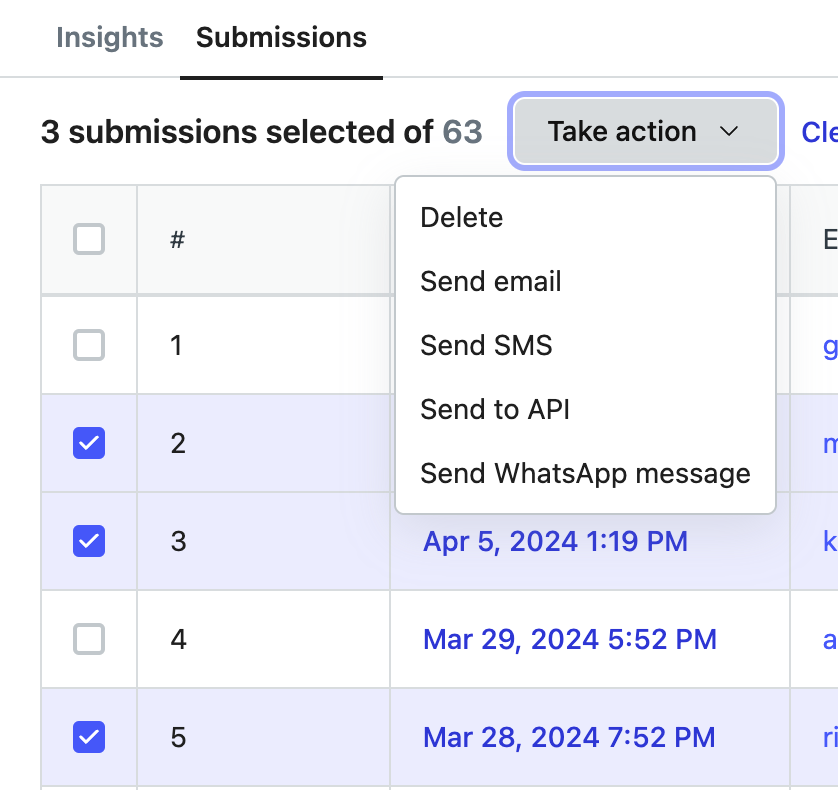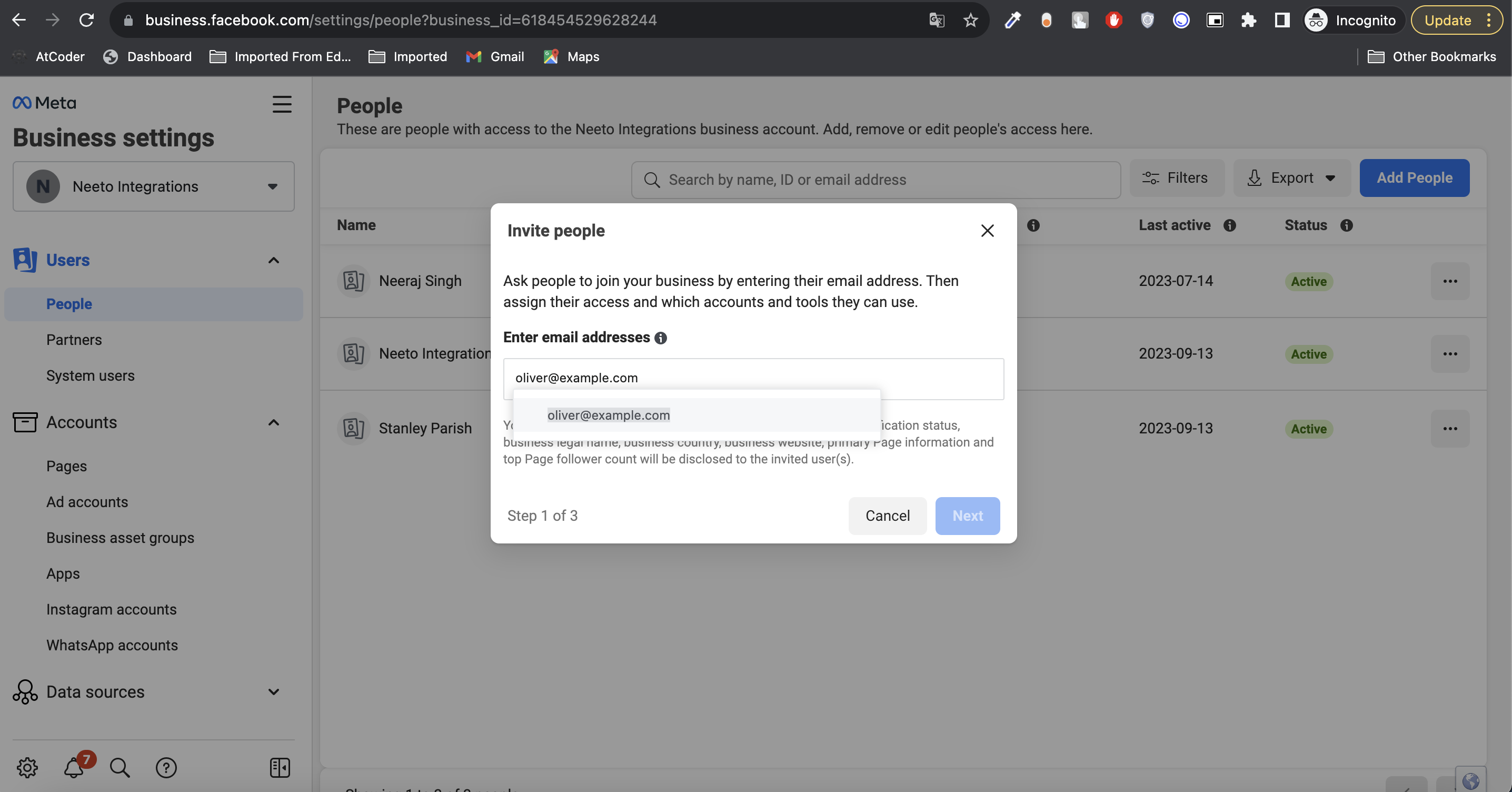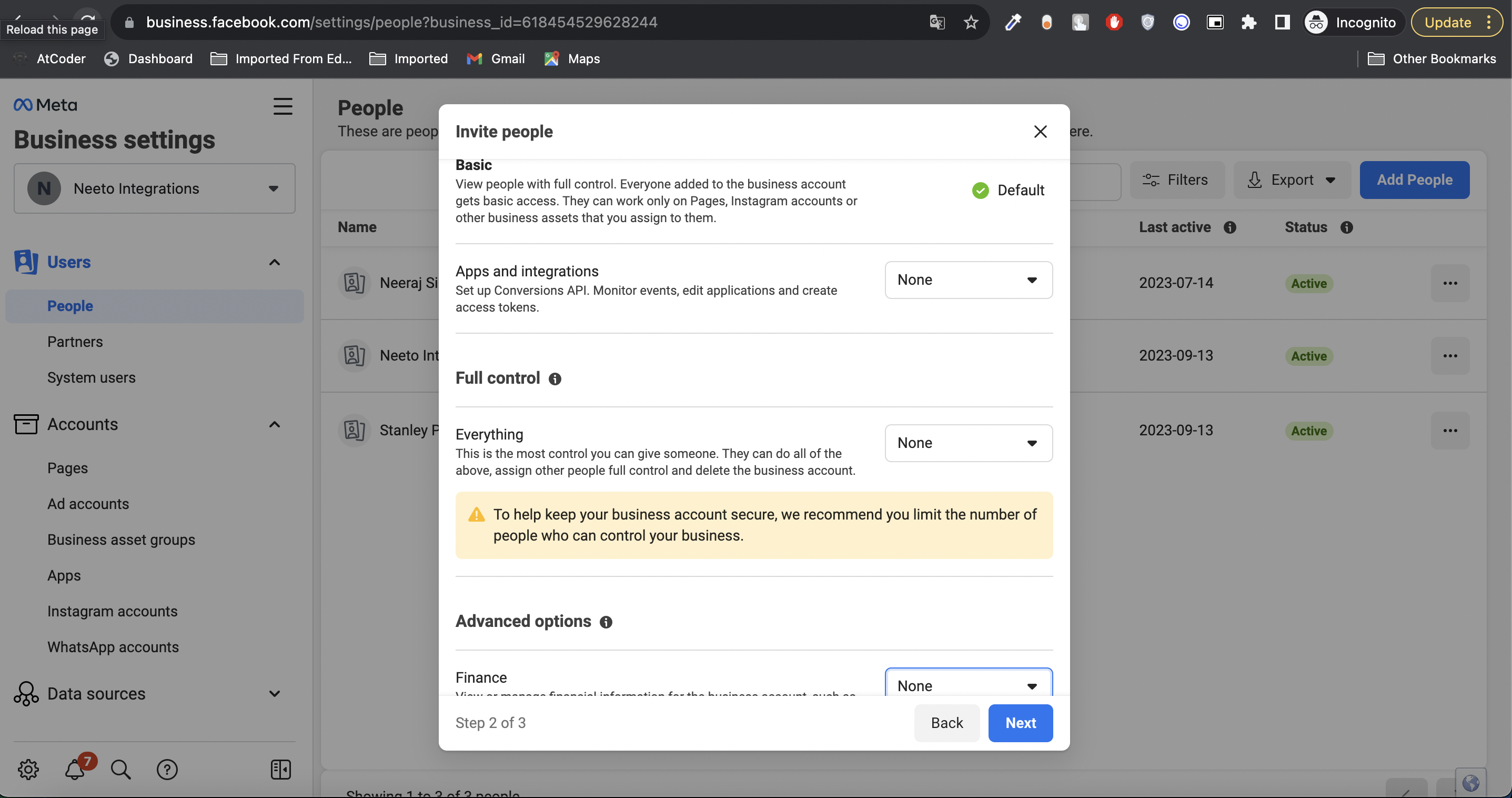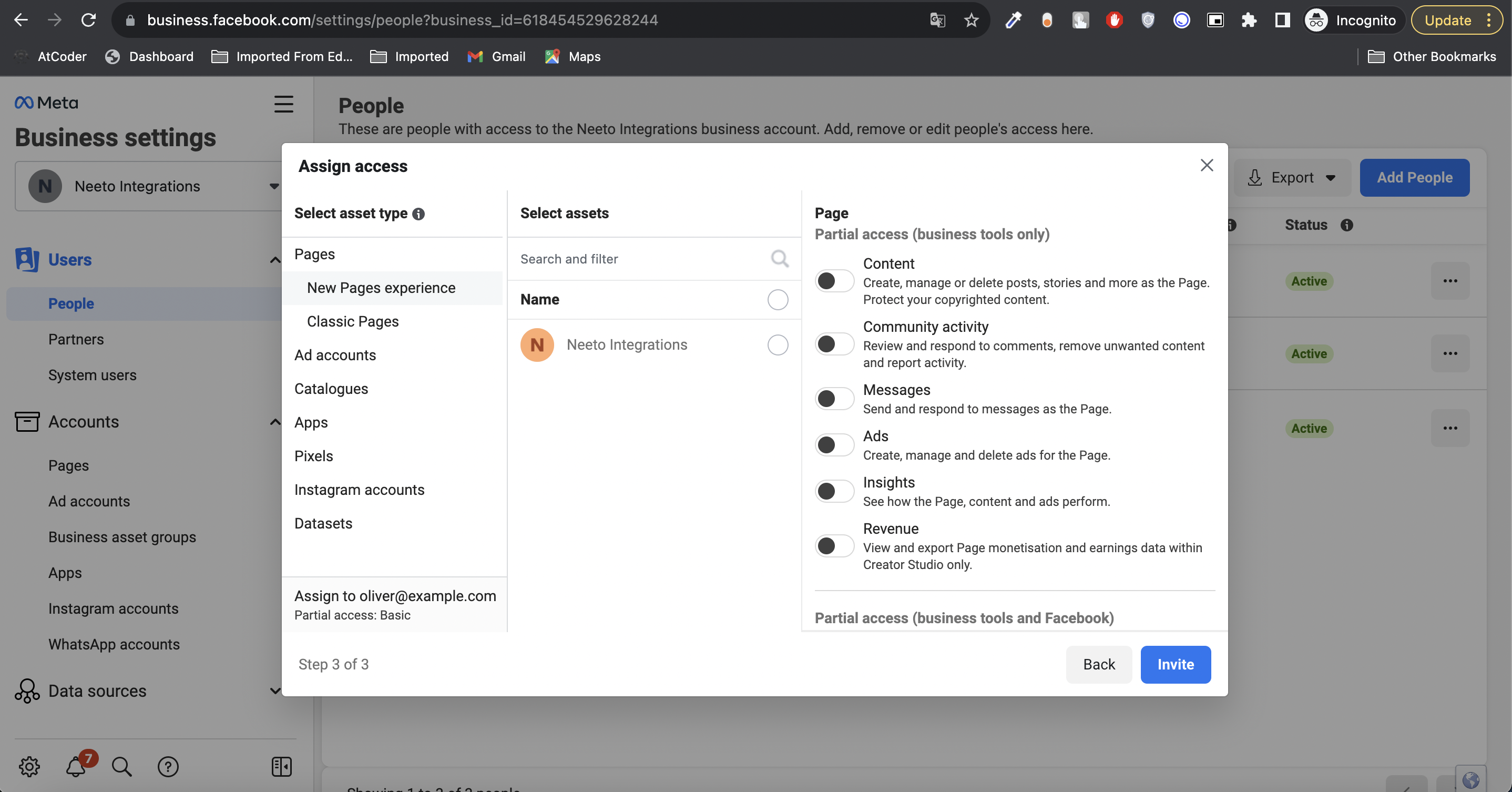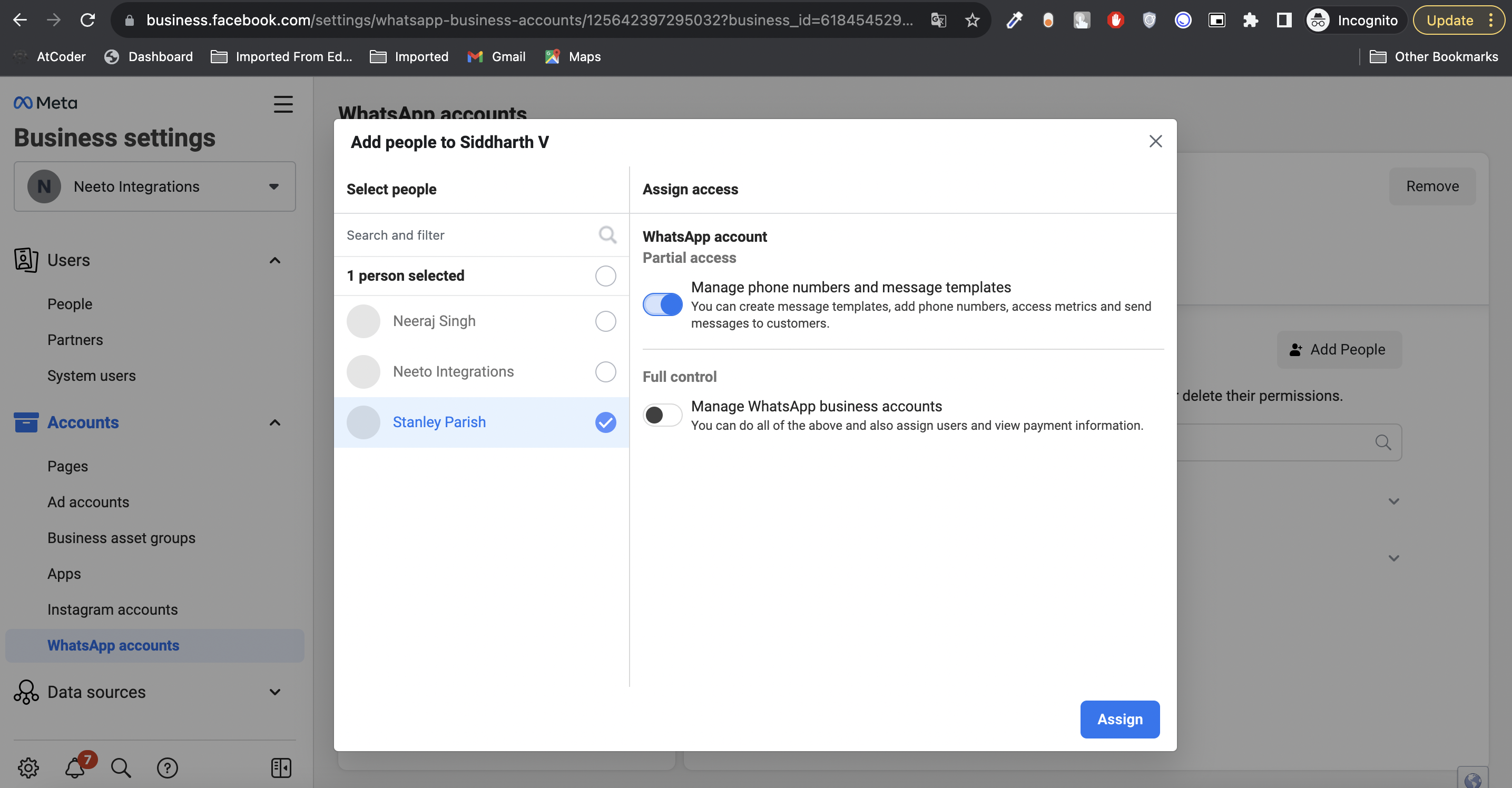Once you have collected information from your users via neetoForm, you might want to reach out to them. For example, a teacher might want to send course-related updates to her students or a sales representative might want to send pricing details. Although email is a perfectly fine option, it can go unnoticed. With over 3 billion users on WhatsApp, it can be a better mode of communication with your users.
With neetoForm, you can enable and integrate WhatsApp Business Accounts (WABA) with your linked phone numbers, via which you can reach out and send updates to the people who submitted the form.
Prerequisites:
A registered phone number in your name with country/ area code, voice call, SMS services enabled.
-
The phone number should not be previously used with the WhatsApp Business Platform.
If the phone number is currently registered with WhatsApp Messenger or the WhatsApp Business App, it needs to be deleted first. To do that, follow the steps here.
WhatsApp Business Account Onboarding
neetoForm supports two types of onboarding flows to onboard businesses to the WhatsApp Business platform:
Embedded Onboarding - With embedded onboarding, you can complete the entire onboarding process directly on neetoForm. This signup method significantly reduces onboarding time for both new and existing customers.
Manual Onboarding - Alternatively, if embedded onboarding is not working, you can reach out to [email protected] to manually onboard your business onto WhatsApp Business Platform.
Embedded onboarding
Embedded onboarding can be utilized regardless of whether you have a WhatsApp Business account and profile or not.
Follow the steps below to complete the onboarding process:
Onboarding an existing business - For businesses that already have a WhatsApp business account and profile
-
Go to the the form's
Configurepage. Under Integrations, click on WhatsApp and then onConnect WhatsApp. -
Click on
Continue with Facebookto integrate your existing WhatsApp business account. This will open the embedded flow on Facebook where you can select your existing WhatsApp account. -
Continue and finish the onboarding flow. Once completed, you will be redirected to neetoForm where you can select the phone number via which you would be sending out WhatsApp messages using neetoForm. Select the phone number and click on continue.
-
Verify the details and click on
Finish. You should have now successfully connected your WhatsApp with neetoForm. But before you can send messages, you will have to create a WhatsApp message template.
Onboarding a new business - For businesses that don't have a WhatsApp business account and profile
-
Go to the the form's
Configurepage. Under Integrations, click on WhatsApp and then onConnect WhatsApp. Click on
Onboard new business. This will redirect and open the embedded flow on Facebook.
Follow the steps on Facebook's multi-step onboarding flow where Facebook will guide you on creating a new WhatsApp business account, a WhatsApp business profile and onboarding a phone number. You can refer to https://developers.facebook.com/docs/whatsapp/embedded-signup for any help.
-
Once done, you will be redirected to neetoForm where you can select the phone number via which you would be sending out WhatsApp messages using neetoForm. Select the phone number and click on continue.
-
Verify the details and click on
Finish. You should now have successfully connected your WhatsApp with neetoForm. But before you can send messages, you will have to create a WhatsApp message template.
Manual onboarding
In case you are facing issues with the embedded onboarding flow, you can contact [email protected] for manual onboarding of your business on the WhatsApp Business Platform.
Once your WhatsApp Business Account has been connected with neetoForm, you will first have to create a WhatsApp message template before you can start sending messages via neetoForm.
WhatsApp message Templates
WhatsApp Business does not allow you to send free-form messages directly to your users. You first need to create message templates and get them approved by WhatsApp. Once approved, you can use these templates to send messages.
How to create a WhatsApp message template?
Currently, the template creation process is manual. You will have to visit https://business.facebook.com/wa/manage/message-templates and follow the steps mentioned here to create a WhatsApp message template.
Soon, we will build the functionality to create and manage WhatsApp templates from within neetoForm.
Approval Process
Once a template is created, it can be submitted for approval. It can take up to 24 hours for approval. If your message template is approved, its status will be set to Active - Quality pending and it shall be ready for sending to customers. If it is rejected, you can edit and resubmit for approval.
For more details on handling templates - https://developers.facebook.com/docs/whatsapp/message-templates/guidelines
How to send WhatsApp messages from neetoForm
Prerequisites:
Your form should have at least one phone number field.
Your form should have WhatsApp integration enabled.
To send a WhatsApp message, follow the steps below:
Go to the form's
Submissionstab.Select the submissions for which you want to send the WhatsApp message.
-
Select the
Send WhatsApp messageoption from theTake actiondropdown. The
Send WhatsApppane will open on the right. This pane fetches and lists all the approved templates from your WhatsApp business account. Select the template and the field from the form that denotes the phone number for the submission.Once selected, press the
Sendbutton, finally confirm the message inSend WhatsApp message?dialog box to send the message to valid submissions by clicking theSendbutton.
WhatsApp Conversation Pricing
The pricing of the conversation started is based on the category the WhatsApp message template belongs to. Different categories like Marketing, Utility, Authentication, Service have different pricing.
You can refer to https://developers.facebook.com/docs/whatsapp/pricing#conversations for pricing details.
Troubleshooting
My messages are not getting delivered
Possible Reasons
The following scenarios can cause a message to appear as "sent" but not "delivered":
The customer did not come online during the 30-day window where WhatsApp holds messages for offline customers.
The customer has blocked the business.
The customer is in a restricted or sanctioned country.
In all other scenarios, the API returns an error code with an error message describing the nature of the error. Example scenarios:
Invalid request parameters.
Integrity errors.
The customer has not accepted WhatsApp's new Terms of Service and Privacy Policy. Please send the end user this link https://wa.me/tos/20210210 to accept the latest Terms of Service.
The customer is using an old version of WhatsApp.
The customer is part of an experiment group.
Other possible cases - https://developers.facebook.com/docs/whatsapp/cloud-api/support/troubleshooting/
How do I add an onboarded phone number to Facebook Business?
-
Visit https://business.facebook.com/settings/people to add your Facebook business account.
-
Click on the Add People button, enter your email listed in the Facebook Business account, and go to the next step.
-
Ensure default permission is selected with Basic access,
Noneselected inApps and integrations,Full controlandAdvanced options. Click onNext. -
Click on
Inviteto send the invitation to access the phone number asset. No other action is required on the final step before clicking onInvite. Once the Invitation is accepted, you can proceed with the next step to add yourself to the phone asset.
-
-
Go to https://business.facebook.com/settings/whatsapp-business-accounts/ and select the onboarded phone number account.
-
Press
Add peopleand add yourself or your team members.Partial accesscan be provided based on the requirement.
Once the client is added they will be able to access phone number-related APIs, details, and settings.
-